Google Business Profile Optimization Guide
The complete guide to optimizing your Google Business Profile to attract more customers and improve local search rankings
Why Your Google Business Profile Matters
Your Google Business Profile (formerly Google My Business) is often the first impression potential customers have of your business. It appears in Google Search results, Google Maps, and is a critical factor in local SEO rankings.
According to Google, businesses with complete profiles are 70% more likely to attract location visits and 50% more likely to lead to purchases than businesses with incomplete profiles.
Step 1: Claim and Verify Your Business
Before you can optimize your profile, you need to claim and verify it. If you haven't already done so, follow these steps:
- Go to business.google.com
- Sign in with your Google account
- Search for your business name and address
- If your business appears, claim it; if not, add it
- Verify your business (usually via postcard, phone, or email)

Step 2: Complete Every Section of Your Profile
A complete profile not only helps customers find the information they need but also signals to Google that your business is legitimate and active.
Business Name, Address, and Phone Number (NAP)
Ensure your business name exactly matches your actual business name (don't add keywords). Your address and phone number should be accurate and consistent with what's listed on your website and other directories.
Business Category
Select the primary category that best represents your business. You can add additional categories, but be specific and only choose relevant ones. The right categories help you appear in relevant searches.
Business Description
Write a compelling 750-character description that includes:
- What makes your business unique
- Your history and experience
- Products and services you offer
- Naturally incorporate relevant keywords
Business Hours
Set accurate regular hours and use "special hours" for holidays or temporary changes. Incorrect hours lead to frustrated customers and negative reviews.
Website and Appointment Links
Add your website URL and, if applicable, links for appointments, reservations, ordering online, or viewing your menu.
Products and Services
Add your key products or services with descriptions and prices if applicable. This helps customers understand what you offer before they visit.
Step 3: Add High-Quality Photos and Videos
Businesses with photos receive 42% more requests for directions and 35% more clicks to their websites than businesses without photos. Add:
- Logo (250 x 250 pixels)
- Cover photo (1080 x 608 pixels)
- Exterior photos (show your storefront from different angles)
- Interior photos (show the atmosphere of your business)
- Product photos (showcase what you sell)
- Team photos (humanize your business)
- Videos (up to 30 seconds long)
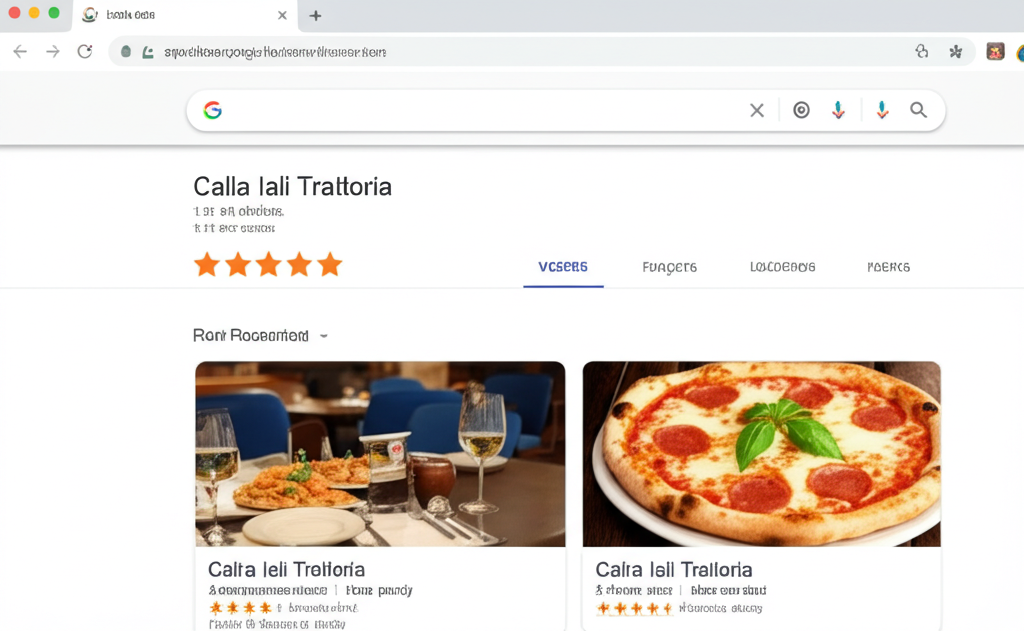
Step 4: Collect and Respond to Reviews
Reviews are perhaps the most critical element of your Google Business Profile. They directly influence your local search ranking and customer decisions.
Getting More Reviews
Implement these strategies to ethically increase your review count:
- Create a short URL for your review page (business.google.com/create-reviews-link)
- Ask satisfied customers to leave reviews
- Include review requests in follow-up emails
- Train staff to mention reviews at the point of sale
- Add review links to your website and email signature
Responding to Reviews
Respond to ALL reviews, both positive and negative:
- Respond within 24-48 hours
- Thank reviewers for their feedback
- Address specific points they mentioned
- For negative reviews, apologize, take the conversation offline, and offer a solution
- Keep responses professional and courteous
Example Responses
Positive Review Response:
"Thank you so much for your wonderful review, [Name]! We're thrilled that you enjoyed our [specific thing they mentioned]. Our team works hard to provide [key benefit], and it's rewarding to know we hit the mark with your visit. We look forward to serving you again soon!"
Negative Review Response:
"Thank you for taking the time to share your feedback, [Name]. We're sorry to hear that your experience didn't meet expectations. We take [issue mentioned] very seriously, and we'd like to make things right. Please contact our manager at [phone/email] so we can address your concerns personally and find a solution. We appreciate the opportunity to improve."
Step 5: Create Google Posts
Google Posts allow you to share updates, offers, events, and products directly on your Business Profile. They appear prominently in your listing and can drive engagement.
Best practices for Google Posts:
- Post at least once per week
- Include eye-catching images (750 x 540 pixels)
- Keep text concise (150-300 characters)
- Include a clear call-to-action
- Use different post types (What's New, Offers, Events)
Step 6: Answer Questions
The Q&A section allows customers to ask questions about your business. Monitor this section regularly and:
- Answer questions promptly and accurately
- Upvote helpful questions and answers
- Flag inappropriate content
- Pre-emptively add your own FAQs and answer them
Step 7: Use Messaging
If appropriate for your business, enable the messaging feature to allow customers to contact you directly through your Google Business Profile. Set up:
- Automated welcome messages
- Frequently asked questions
- Response expectations (how quickly you'll reply)
Step 8: Monitor Insights and Make Adjustments
Google provides valuable data about how customers interact with your profile:
- How customers find your listing (direct searches vs. discovery)
- What actions they take (website clicks, calls, direction requests)
- Where they're coming from (geographic areas)
- Photo views compared to competitors
Review these insights monthly and adjust your strategy based on the data.
Common Mistakes to Avoid
- Keyword stuffing your business name
- Using a virtual office or P.O. box as your address
- Neglecting to respond to reviews
- Having inconsistent NAP information across the web
- Using stock photos instead of actual business photos
- Creating duplicate listings
Conclusion
A fully optimized Google Business Profile is one of the most powerful tools for local businesses to attract new customers. By following this guide, you'll create a profile that not only ranks well in local search but also converts viewers into customers.
Remember that optimization is an ongoing process. Set a calendar reminder to review and update your profile monthly, respond to new reviews promptly, and add fresh photos and posts regularly.
Was this guide helpful?
Google Business Profile Checklist
- Claim and verify your business
- Complete all profile sections
- Add high-quality photos and videos
- Collect and respond to reviews
- Create Google Posts regularly
- Answer customer questions
- Set up messaging (if applicable)
- Monitor insights and adjust strategy
Pro Tip
Google reviews have the biggest impact on your local search ranking. Businesses with 50+ reviews and an average rating above 4.5 stars typically see the best results in local search.